Unveiling the Magic of Typing Effects in JavaScript

- 28 Jan 2024
- w3builders
- Tutorials and How To Guides
Unveiling the Magic of Typing Effects in JavaScript
In the ever-evolving landscape of web development, creating engaging and dynamic user experiences is key. One way to captivate your audience is through the clever use of typing effects. In this blog post, we'll explore how to implement a simple yet impactful typing effect using JavaScript.
Dynamic Text for Web Enthusiasts
Imagine a scenario where you want to introduce different categories of professionals on your website dynamically. Whether it's web developers, digital marketers, graphics designers, or other creative minds, you want the text to come to life. Enter the JavaScript typing effect – a subtle yet effective way to grab your visitors' attention.
The JavaScript Magic
Let's dive into the code that powers this mesmerizing typing effect. Below is a simple JavaScript code snippet that achieves the desired result:
javascript
const typingTextsH2 = ["Web Developers!", "Digital Marketers!", "Graphics Designers!", "UX/UI Designers!", "Content Creators!", "SEO Specialists!"];
let h2Index = 0;
function animateText() {
document.querySelector('.typing-text').textContent = "";
typeTextH2();
}
function typeTextH2() {
const currentText = typingTextsH2[h2Index];
typeText(currentText, document.querySelector('h2 .typing-text'));
h2Index = (h2Index + 1) % typingTextsH2.length;
}
function typeText(text, element) {
let index = 0;
const typingInterval = setInterval(() => {
element.textContent = text.substring(0, index + 1); // Set the content with cursor
index++;
if (index === text.length) {
clearInterval(typingInterval);
setTimeout(() => {
deleteText(element);
}, 1000); // Wait for 1 second before deleting
}
}, 100);
}
function deleteText(element) {
let text = element.textContent;
const deletingInterval = setInterval(() => {
text = text.slice(0, -1);
element.textContent = text; // Show cursor during deletion
if (text === "") {
clearInterval(deletingInterval);
setTimeout(() => {
animateText(); // Start typing the next set of words after waiting for 1 second
}, 1000);
}
}, 50);
}
// Initial start
animateText();
This code defines an array of phrases related to different professions and uses a combination of intervals and timeouts to create the typing and deleting effect. The result? A seamless transition between phrases, giving the illusion of someone typing and erasing text in real-time.
HTML Structure: Setting the Stage
To complement our JavaScript magic, we need a well-structured HTML document. Here's a snippet to get you started:
html
<!DOCTYPE html>
<html lang="en">
<head>
<meta charset="UTF-8">
<meta name="viewport" content="width=device-width, initial-scale=1.0">
<link rel="stylesheet" href="styles.css">
<title>Typing Effect Blog</title>
</head>
<body>
<div class="typing-container">
<h2><span class="typing-text"></span><span class="cursor"></span></h2>
</div>
<script src="script.js"></script>
</body>
</html>
This HTML structure includes a container with an <h2> heading, where our dynamic text and blinking cursor will reside.
Styling with CSS: Bringing Elegance to Life
No captivating user experience is complete without a touch of style. The accompanying CSS adds a polished look to our typing effect, including a sleek blinking cursor.
css
body {
font-family: 'Arial', sans-serif;
display: flex;
justify-content: center;
align-items: center;
height: 100vh;
margin: 0;
background-color: #f2f2f2;
}
.typing-container {
text-align: center;
}
h2 {
position: relative;
display: inline-block;
}
.typing-text {
display: inline-block;
color: #333;
}
.cursor {
position: absolute;
bottom: 0;
left: 50%;
transform: translateX(-50%);
width: 10px;
height: 1.2em;
background-color: #333;
animation: blinkCursor 0.7s infinite;
}
@keyframes blinkCursor {
0%, 100% {
opacity: 1;
}
50% {
opacity: 0;
}
}
The CSS defines the overall styling for the container, text, and cursor. The cursor is animated to blink, creating a subtle visual cue that adds to the overall charm of the typing effect.
Putting It All Together
Now that we have our JavaScript, HTML, and CSS working in harmony, it's time to witness the magic in action. Open your HTML file in a web browser, and voila! The text gracefully types and erases, revealing different categories with each iteration.
Conclusion: Elevating User Experience with Typing Effects
Incorporating dynamic typing effects into your web projects can breathe life into your content. Whether you're introducing professionals, showcasing skills, or simply adding a touch of flair, the JavaScript typing effect is a versatile tool in your web development arsenal.
Feel free to experiment with different phrases, speeds, and styles to tailor the typing effect to your specific needs. As you explore the possibilities, you'll discover how a small touch of animation can make a big impact on user engagement.
So go ahead, implement this typing effect, and watch as your web content becomes a dynamic and captivating experience for your visitors!
More Blog Categories
More Blogs from us
-
26 Jan 2024 Interviews and Expert Opinions
Unveiling Insights: The Art of Conducting Effective Interviews
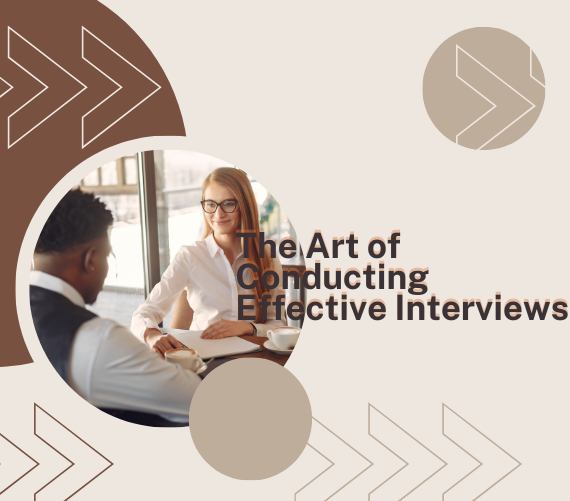
Interviews are a powerful tool for gaining insights, capturing expertise, and sharing valuable perspectives. In this blog, we'll explore the art of...
-
24 Jan 2024 Tips for Small Businesses
Navigating Success: A Guide on How to Grow Your Small Business

Growing a small business is a journey that requires dedication, strategic planning, and a deep understanding of your market. In this guide, we'll e...
-
24 Jan 2024 Freelancer vs Firm
The Freelancer vs Company Dilemma: Making the Case for Professionalism

In the digital age, the choice between hiring a freelancer or a professional company for website design and development is a critical decision for ...
-
15 Mar 2024 Tips for Small Businesses
The Art of Micro Management: Handling Large Customers with a Minimal Staff

In the realm of small businesses, one of the greatest challenges can be managing large customers with limited resources. This dynamic often necessi...
-
03 Feb 2024 Tips for Small Businesses
Embracing the Digital Era: The Imperative for Schools, Colleges, and Businesses to Establish an Online Presence
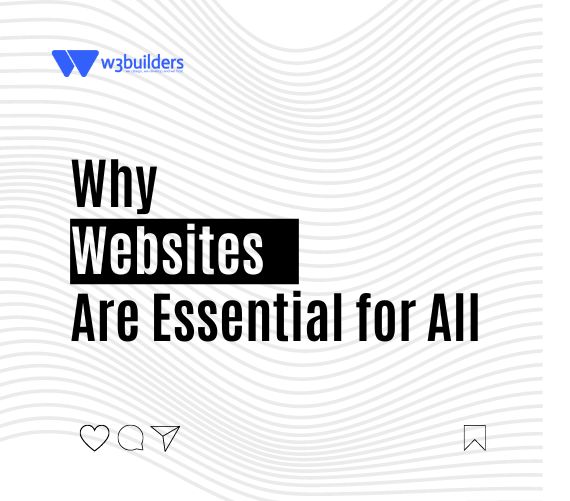
In an age dominated by digital connectivity, the significance of having an online presence cannot be overstated. Whether it's educational instituti...
-
31 Jan 2024 Tutorials and How To Guides
Building Dynamic Carousels in React Native: A Step by Step Guide

In the realm of mobile app development, creating a visually appealing and interactive user interface is paramount. One common UI element that adds ...